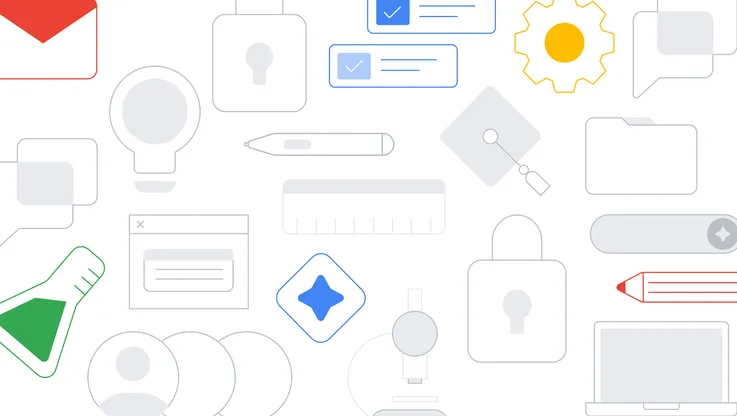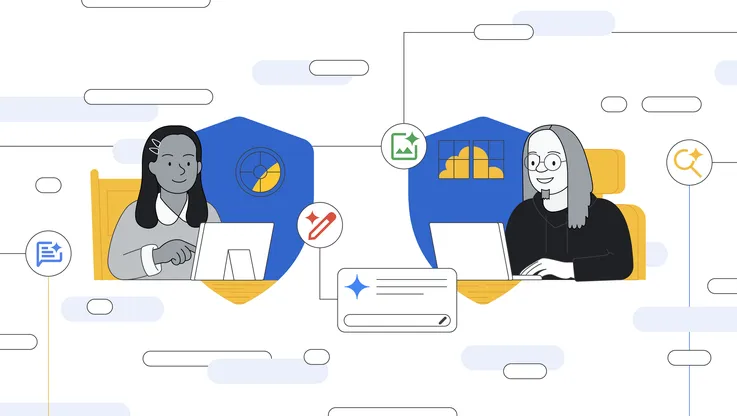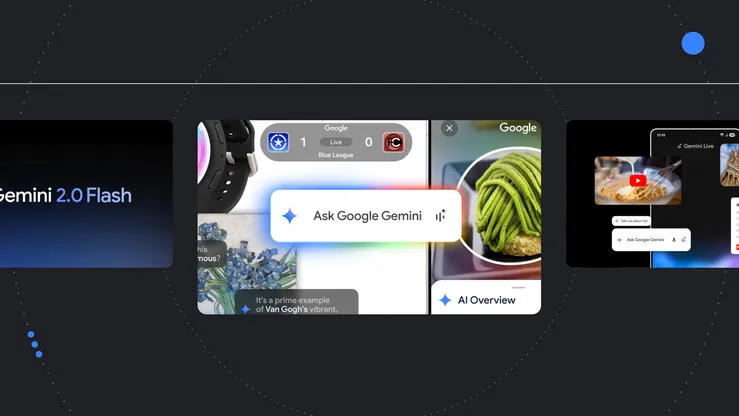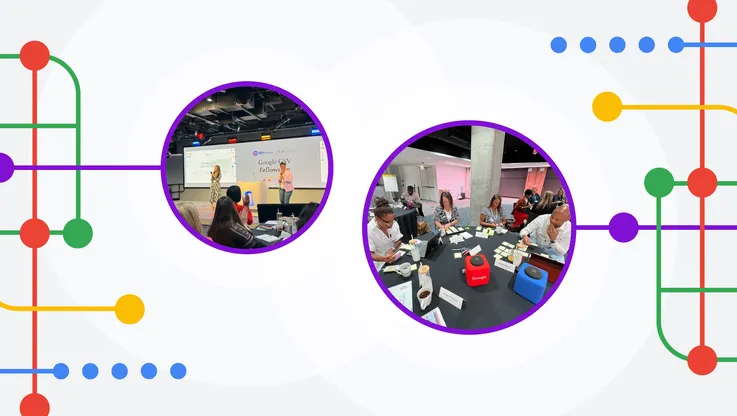Celebrating update 100 with new Chromebook features
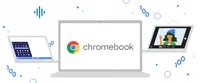
Thanks to regular automatic updates, Chromebooks are always stepping up their game. Each Chrome OS update helps your laptop (and you) get things done faster, easier and more securely.
And you might have noticed we’ve had a lot of them. In fact, Chrome OS officially hit update 100 this week. In celebration of the big 1-0-0, we’re sharing a few announcements to improve Chromebooks for everyone — whether you’re using them to work, learn, manage a business or just kick back and relax.
Find more with the new Launcher
With a quick press of the Everything Button on your keyboard or the circle icon on the bottom left corner of your screen, Chromebook’s Launcher has made it easy to search for your apps and files — and even find answers online. And now, Launcher is getting an updated design and enhanced search functionality to help you more easily find what you’re looking for.
First, you’ll notice that Launcher will open on the side of your screen instead of from the bottom — leaving more space for any windows you have open. You’ll also be able to organize your apps by name or color, or manually arrange them in any order you like. And when you download a new app, it will follow the same organizational style.
Searching with Launcher is also getting easier. Looking for that celebrity name on the tip of your tongue? Before, Launcher would show you a short preview of your search result. Now, it will show even more information — so you can check the weather or find that celebrity name, all without leaving Launcher. You can also quickly search for Chromebook shortcuts, like how to take a screenshot or turn on caps lock.
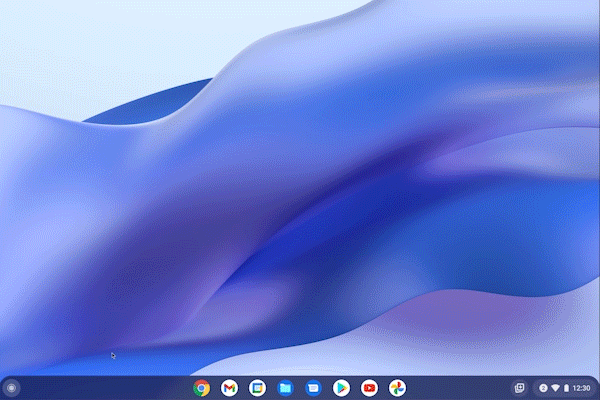
Launcher now provides even more information when you search
If you work with a lot of Chrome browser tabs and windows open (no judgment), it can be difficult to find the exact one you’re looking for. Instead of sifting through your tabs for that crossword puzzle you started this morning, a quick search in the new Launcher will direct you to the right open tab.
Keep an eye out for the new Launcher, rolling out to all Chromebooks soon.
Discover your next Chromebook
Our partners HP, Lenovo, Acer and ASUS recently announced several powerful Chromebooks to help you make the most of Chrome OS now and in future updates. Check out a few of our favorites, available for purchase in the next few months:
- HP Elite Dragonfly Chromebook: Designed for a premium productivity experience, with features like a haptic trackpad, an integrated privacy screen, 5G and support for a wirelessly chargeable magnetic Stylus pen
- Acer Chromebook Spin 513: The first Chromebook to feature the MediaTek Kompanio 1380 processor, bringing together power and efficiency with up to 10 hours of battery life
- ASUS Chromebook Flip CX5: Made for productivity and entertainment with 12th Gen Intel Core processors, a 16-inch nano-edge display and Harmon-Kardon certified speakers
- Lenovo Flex 5 Chromebook: Built with productivity in mind and comes with powerful processors, a 1080p webcam and a stunning 14-inch 16:10 FHD display
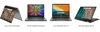
Recently announced Chromebooks from Lenovo, HP, Acer and ASUS
Make edits with your voice
You might already use the Dictation feature, where you can dictate text anywhere you would normally type on your Chromebook — like in an email or on your browser. Now, you can also edit using your voice. Simply say “delete” to delete the last letter, or “move to next character” to adjust where your cursor is on the screen. Or, if you’re not sure what command to use, say “help” and your Chromebook will give you ideas. Once you’ve enabled “Dictation” in Settings, try it out by pressing the Everything Button + D.
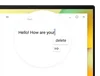
Use your voice to edit dictated text on Chromebooks
Create and share your own GIF
Instead of digging through the internet to find that perfect GIF, you can now make your own right in the Chromebook Camera app. Simply open the Camera app, select “Video” and flip the toggle to “GIF.” Record a five-second video and when you’re done, it will automatically convert to an animated GIF. Share it through email and other apps on your Chromebook, or send it to your Android phone using Nearby Share.
Grab a friend, or a pet, and make your own GIF on the Chromebook Camera app
Continue learning at home
Thanks to new Chromebook updates, students can easily review what they learned at school that day. With school accounts for Family Link, parents and guardians can add a Google for Education account for kids to access Google Classroom and other school resources on supervised Chromebooks at home. And with so many teachers sharing educational YouTube videos during class, parent supervision to YouTube is now available for Family Link users on Chromebooks. Plus, a new YouTube app for Chrome OS allows offline playback, so students can keep up with their lessons even without access to Wi-Fi at home or on long car rides and flights.
See more device insights
We’re also making it easier for IT administrators to keep their organization’s devices running smoothly.
Within Google Admin console, we’ve added a new report for a quick look at which devices need attention. Meanwhile, the new Chrome Management Telemetry API provides more detailed information about device performance so you can create your own personalized report. This complements the existing Chrome Policy API, which allows IT admins to quickly apply policies across a fleet of devices.
Go cloud-first and reduce e-waste
Chrome OS Flex is a new, free-to-download operating system that brings the speed, simplicity, manageability and proactive security of Chrome OS to PCs and Macs. Built for businesses and schools, it allows you to modernize PCs and Macs with a cloud-first operating system and reduces e-waste by extending the lifespan of older devices. Since early access availability in February, we’ve verified more than 100 devices to work with Chrome OS Flex and brought it into beta. Try it out and share your feedback.
We’ll be back to share more Chromebooks and features to help you personalize your laptop and work even better across multiple devices. And of course, we look forward to bringing you the next 100 Chrome OS updates.